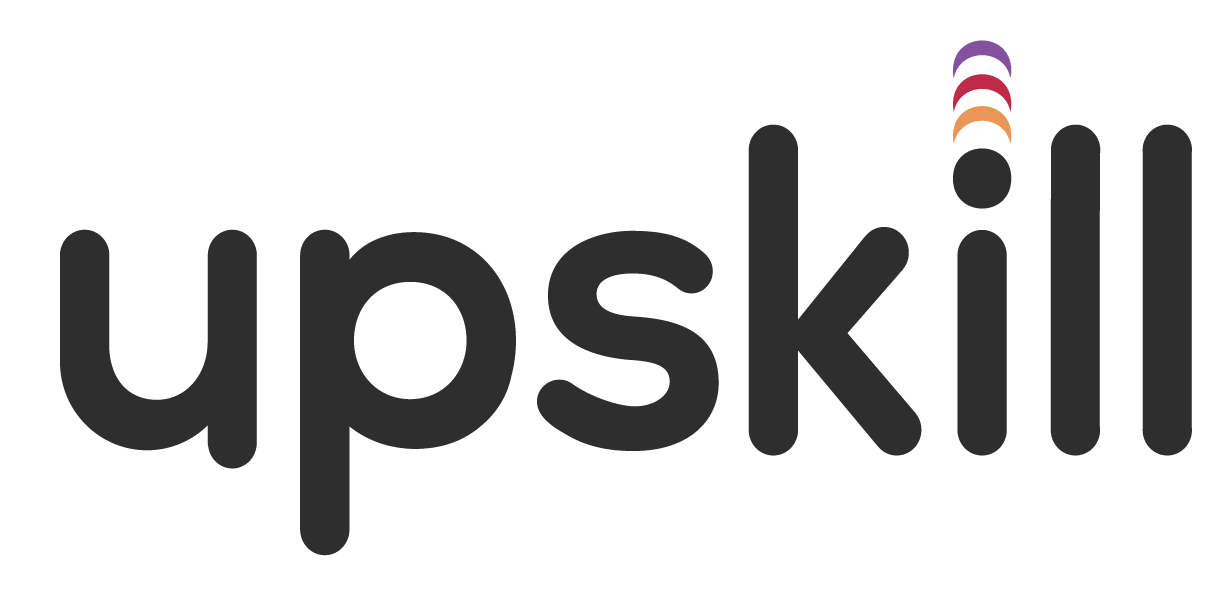How to access an Upskill live event
Upskill

Upskill live events are delivered to you directly through the Upskill course player. We use the latest technology to seamlessly integrate various online delivery tools like Zoom or Webex with our platform. You will come back to the course player on the day of the live event to attend the event through the Upskill course player.
Enrolling for an Upskill live event
Once you have identified a live event you want to attend, you will have to enroll to the live event through the Upskill platform. You will be able to use the Upskill payment gateway to pay for the live event. Alternatively, you can contact us should you want to pay via EFT. Once you have paid for the live event, will you be able to access the live event section of the course player.
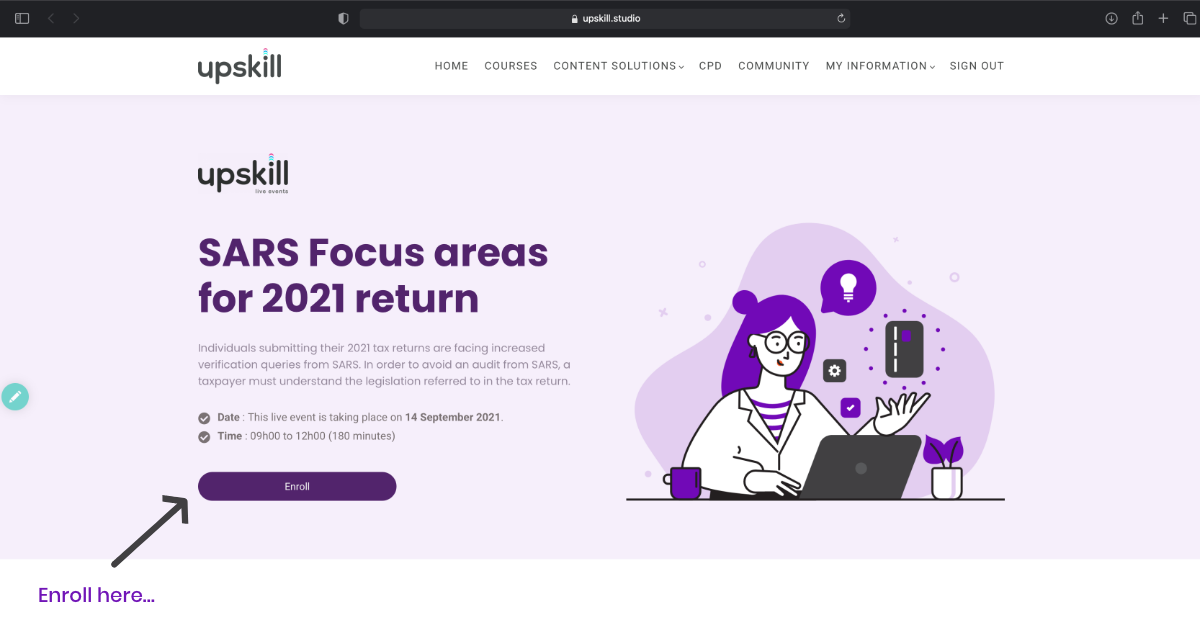
Add the live event to your calendar
You will receive an automated notification once you have enrolled, and you will also receive an automated notification on the day of the event. However, please remember to add the event to your diary using the Add Event button on the course landing page. We will also remind you as we get closer to the live event.
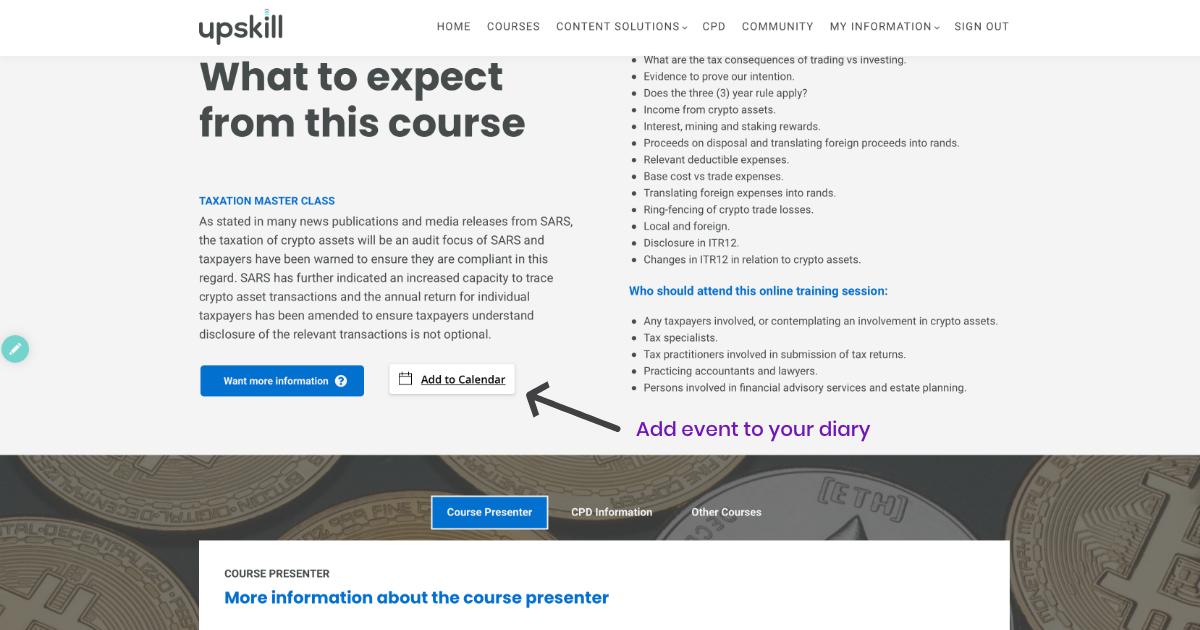
On the day of the live event
You can follow the link sent to you on the day of the event to access the live event directly in the Upskill course library. Alternatively, you can navigate to the Upskill course player and access the live event section of the course. We encourage the use of Chrome for best user experience.
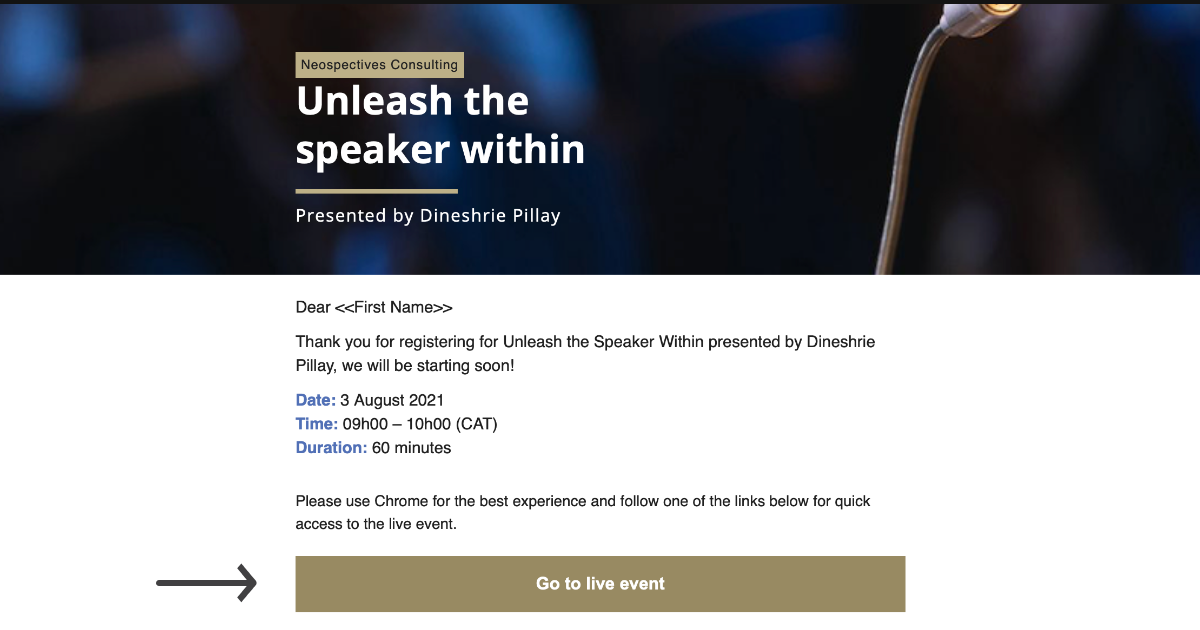
Access the live event directly via Zoom
You can also access the live event directly via Zoom. Once you have entered the live event in the course player, you will note a link to access the live event directly in your zoom native client. You can therefore either view the live event directly in the course player or via Zoom. Sharing of the zoom event link to other users is strictly prohibited.
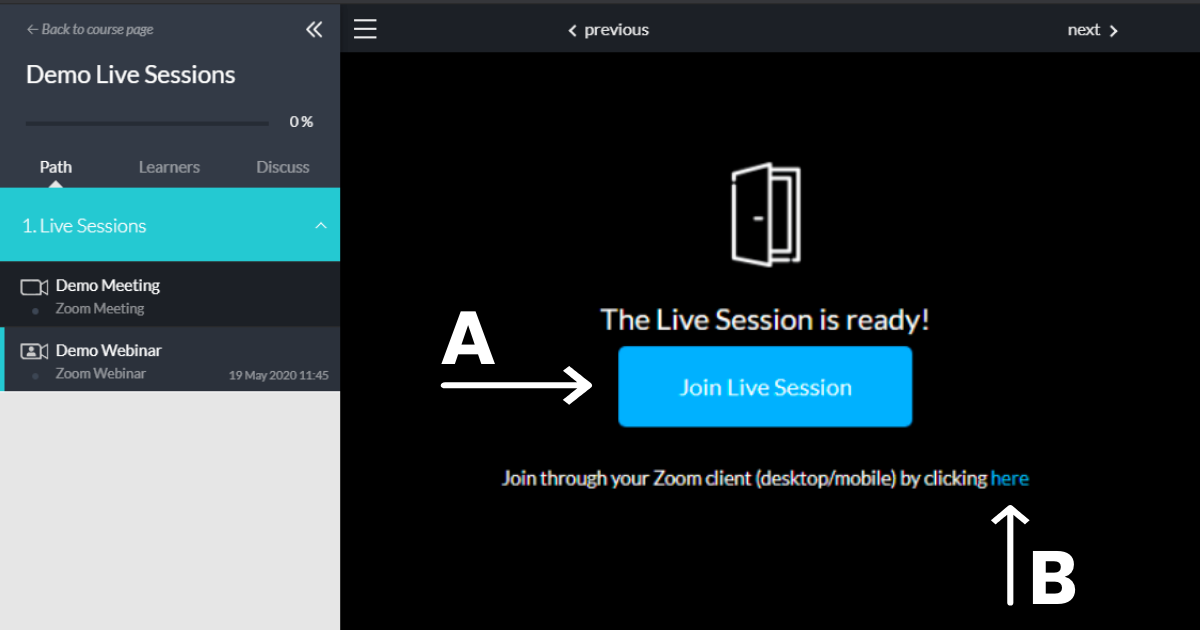
You will have two options as seen from the above screen shot. Once you have accessed the course player of the live event you are attending, you can choose to either join the live session directly through the Upskill course player [A] or you can click on the link available on the screen [B] to access the live event directly in Zoom.
Unable to attend the live event
If you enrolled to a live event but unable to attend the live event on the day, you can still access the recording of the live event. Recordings of live events can only be accessed by those who enrolled to the live event prior to the live event. You will be able to access the recording of the live event directly in the course player two days after the live event. You will be notified once the recording is available. You will have access to the recording for 12 months from the date of the live event.
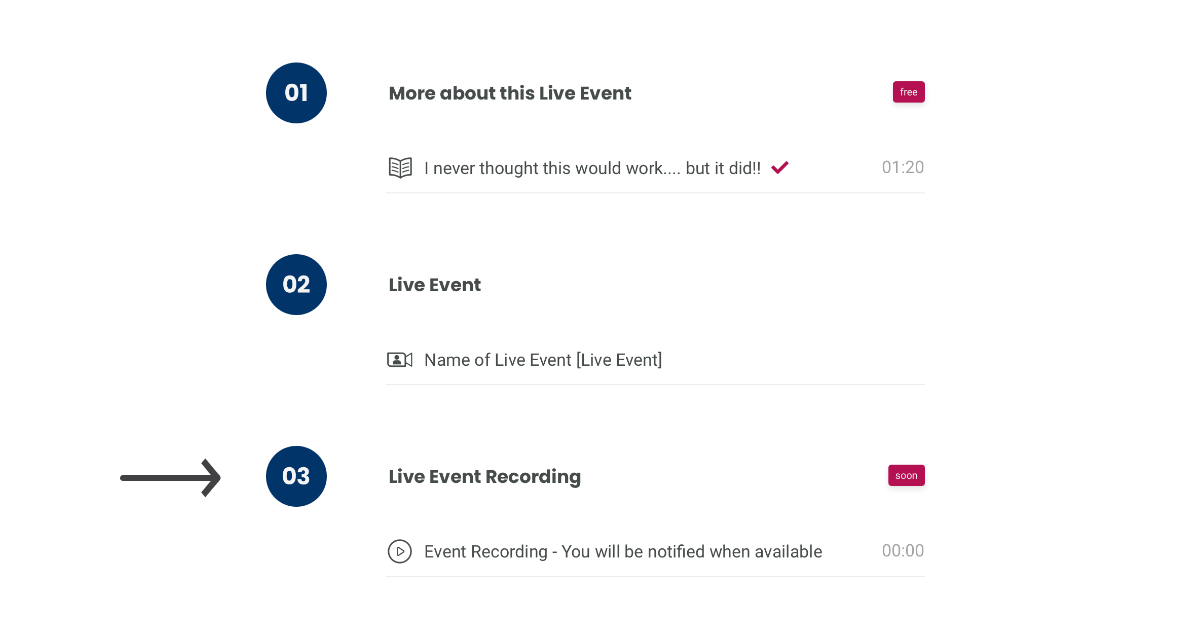
Conclusion
Upskill live events take place directly on the Upskill platform and once enrolled, will you also be able to access the live event directly via Zoom. If you miss a live event you already paid for you, not to worry, you will still be able to access the recording up to 12 months.