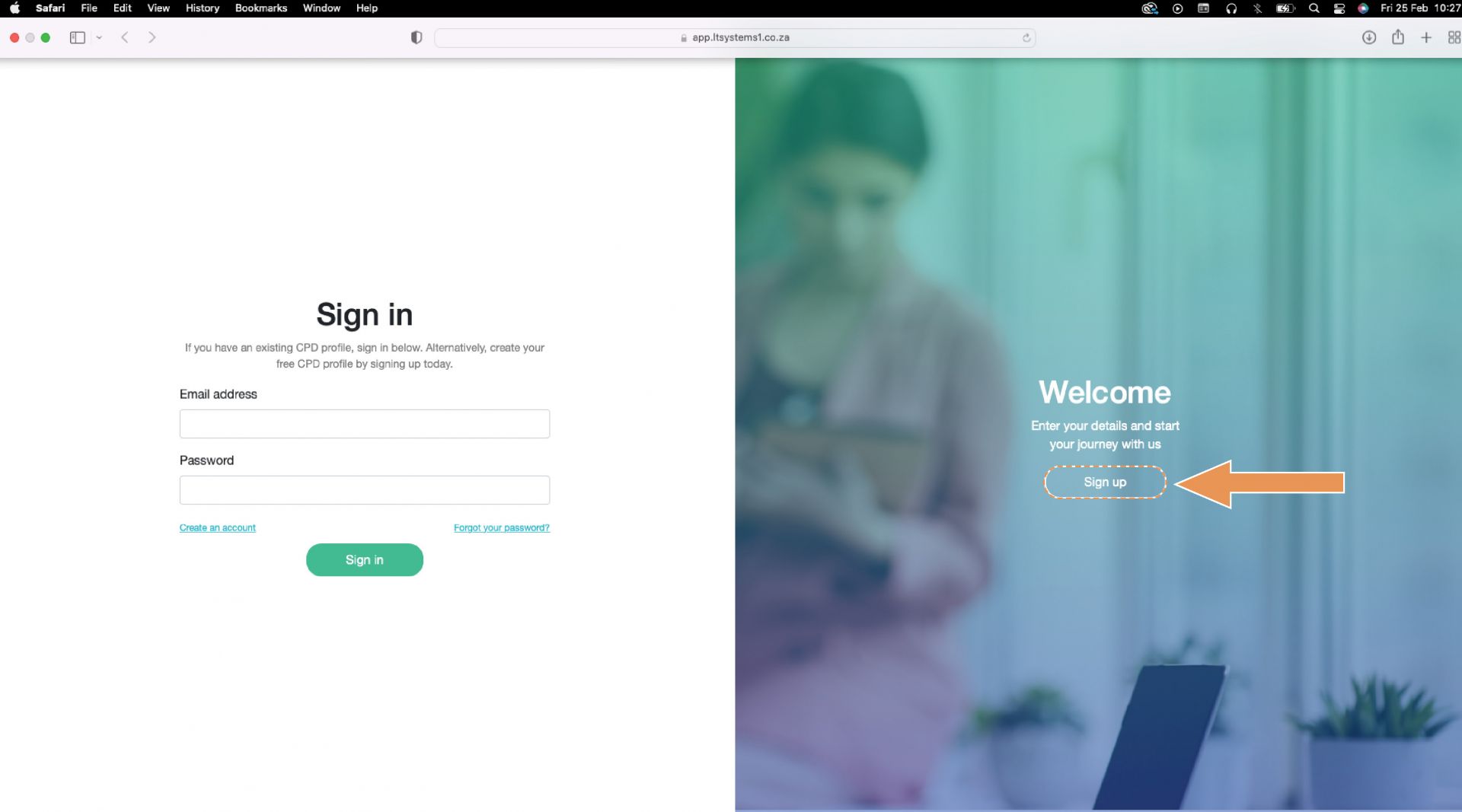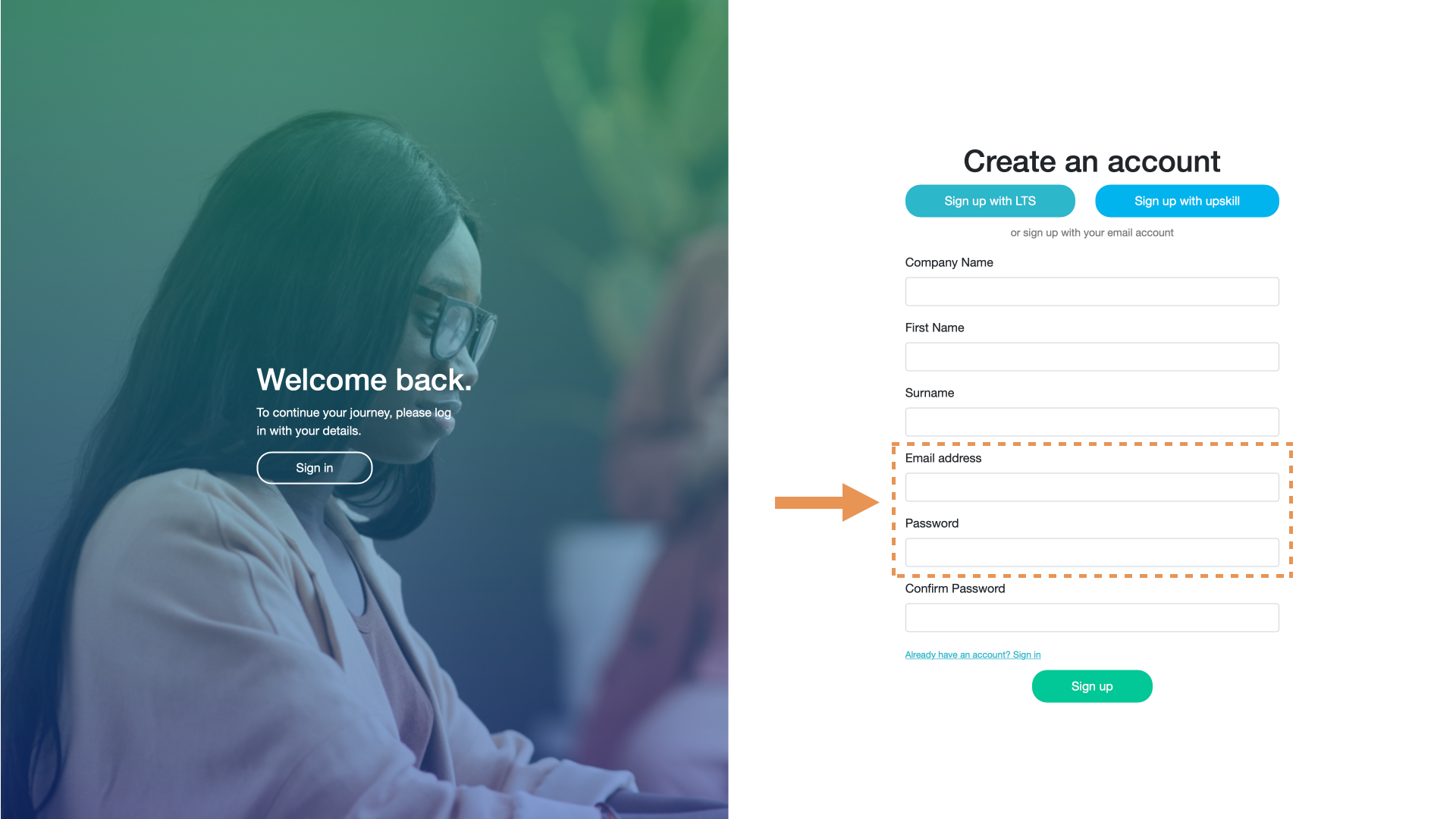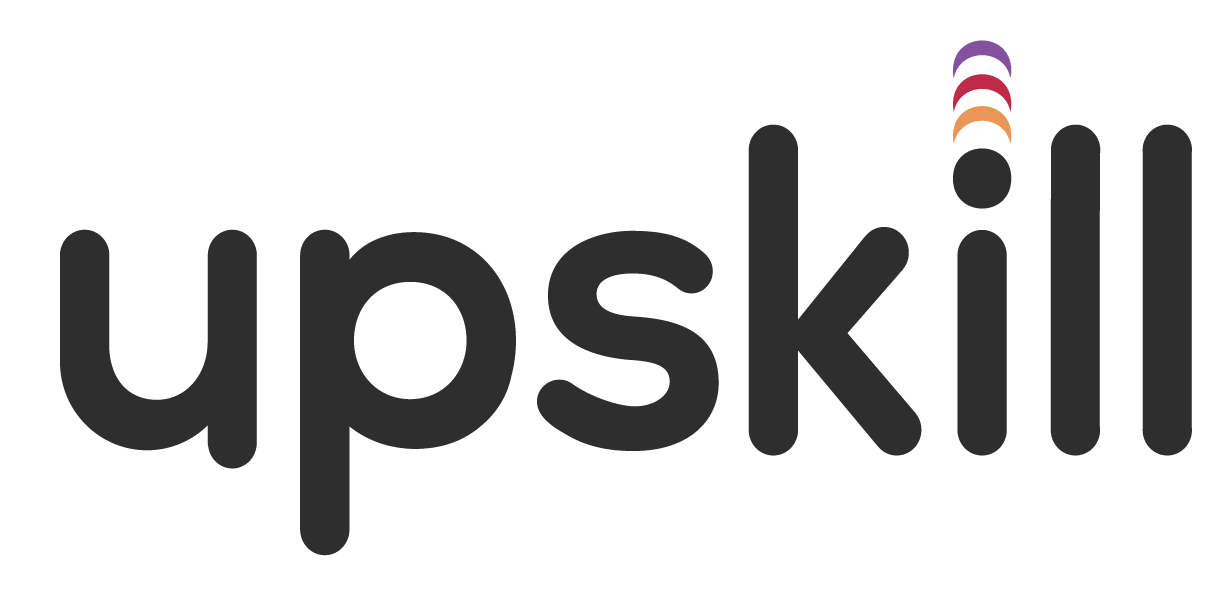Before you can start using the CPD Management Tool, you need to create your CPD profile. If you already have an Upskill profile, you need to create your CPD profile with the same login information. This will enable full integration between the two platforms.
Create your Upskill profile. Before you create your CPD profile, you need to create your Upskill profile. If you already have an Upskill profile, you can go to step 2.
Once you have created your Upskill profile, you need to create your CPD Profile. When creating your CPD profile, you must use the same credentials as your Upskill profile. This will ensure full integration between the two platforms. Click on the link below to navigate to The CPD Management Tool and follow the steps as outlined below.
Refer to the CPD landing page below. Before signing in, you need to create your account on this page. You create your account by clicking on the "Sign up" button below the 'Welcome" heading, on the right side of the screen.
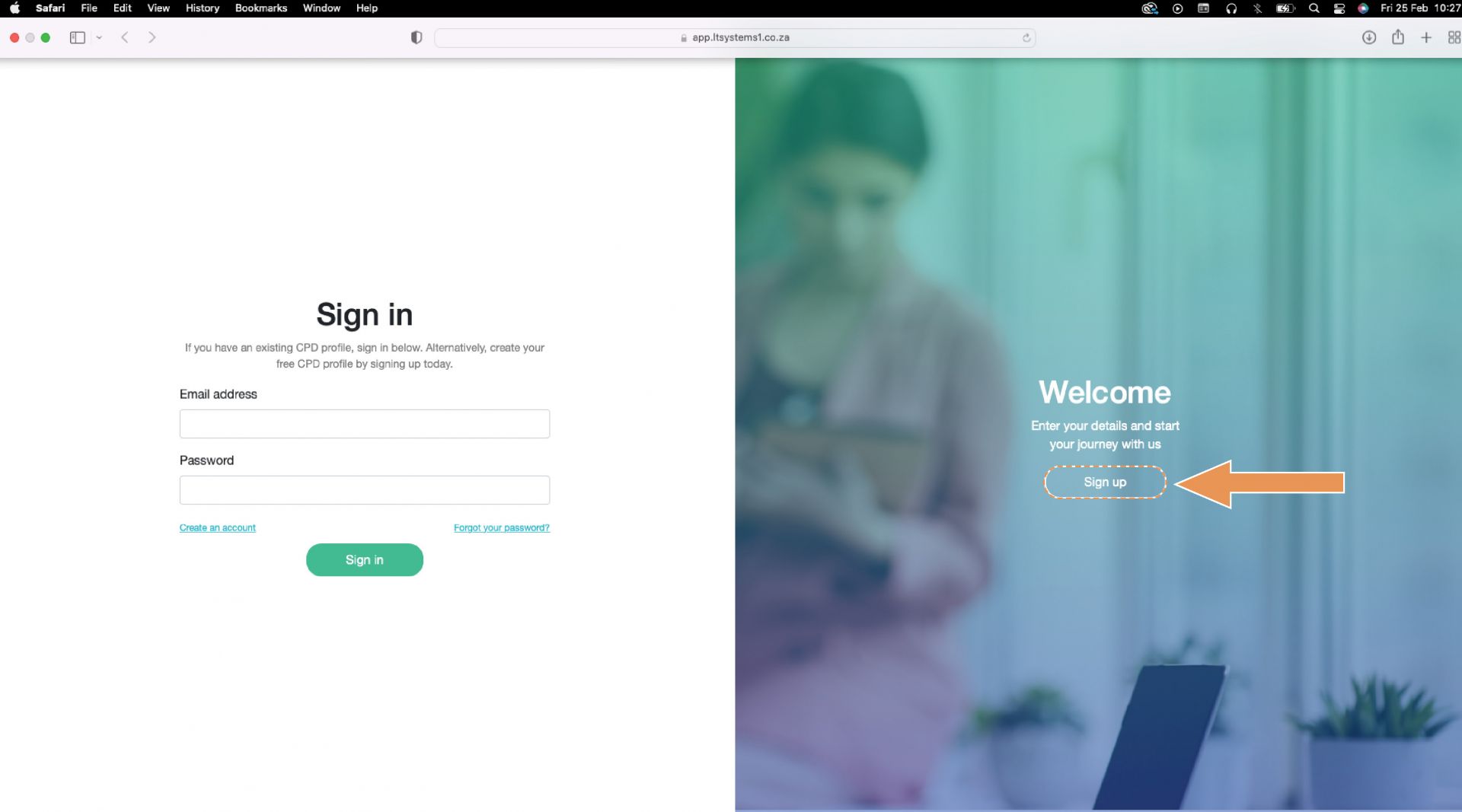
You will be navigated to the "create an account" page of the CPD Management Tool. On this page, you will create your account. It is important that you use the same email and password as your Upskill account. This will ensure your Upskill profile speaks with your CPD profile. Refer below.
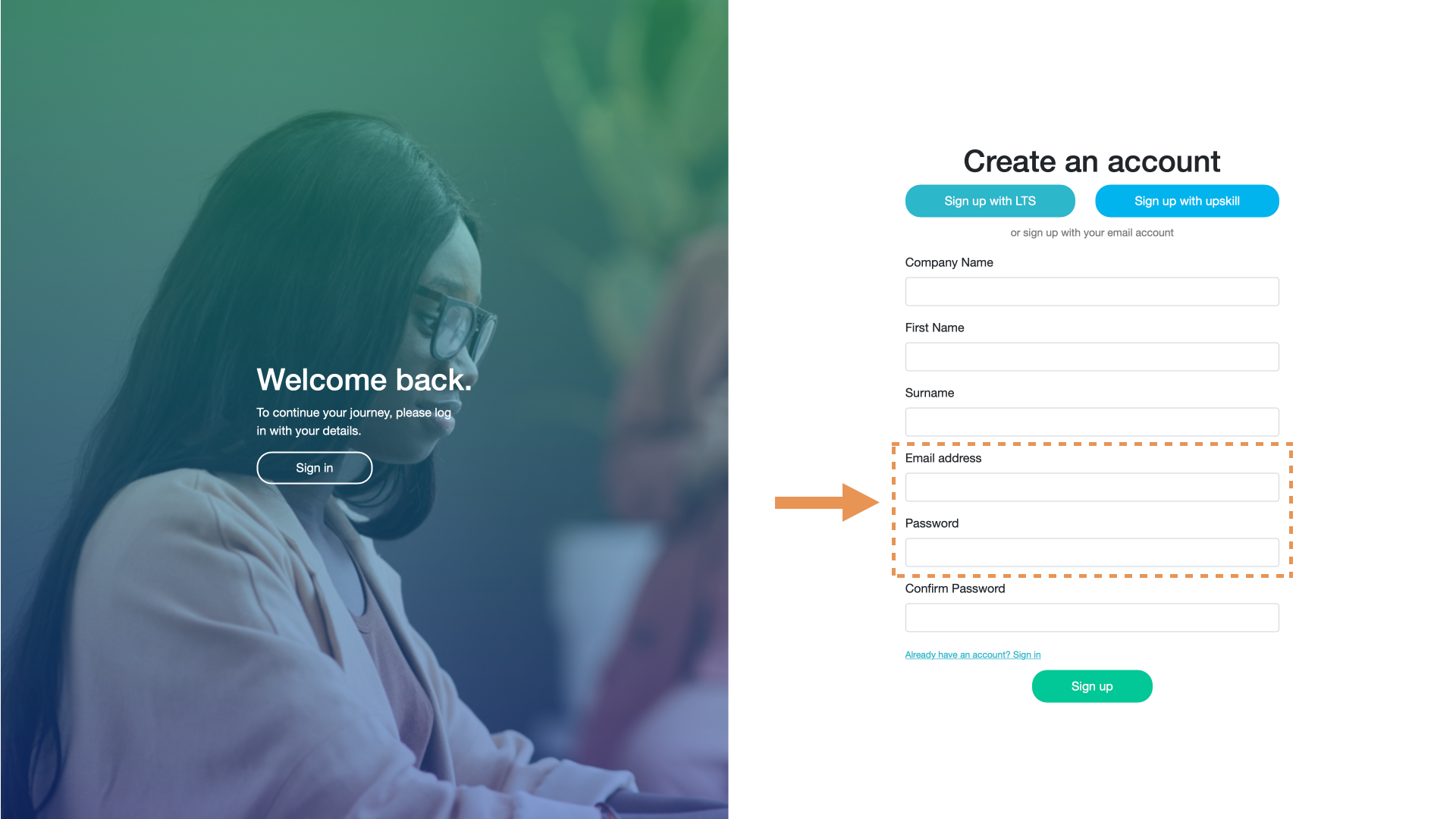
You will then log into the CPD Management Tool with your Upskill credentials. Once you have created your account, you can proceed with the standard login process. During this process, you will use the same log in details as Upskill (as created in step 3 above).
If you have any questions please don't hesitate to contact the support team at info@upskill.studio.